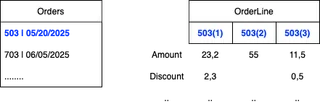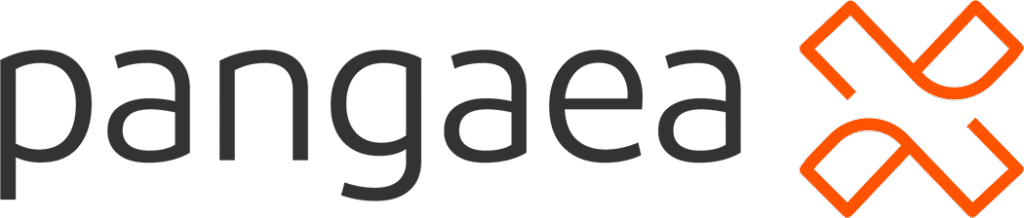Hey everyone,
I’m working on a Power BI report and could use some help figuring out the best way to visualize order details.
Note: The real use case I’m working on is a bit more complex and domain-specific (finance related), but I’ve simplified it here using an order/orderline example that structurally behaves the same.
Order dimension → contains OrderID, date, customer info, etc.
-
OrderLinedimension → containsOrderLineID,OrderID(1 order → many lines) -
A fact table → contains
OrderLineIDand columns like:-
Amount -
Discount -
Tax -
etc.
-
All relationships are properly set up, and granularity is at the OrderLine level.
When I select an Order, I want to show a matrix where:
-
Each OrderLine is displayed as a column
-
Each attribute (like Amount, Discount, Tax) is listed as a row
-
The intersecting cells show the actual values
See the example attached.